Category: Tech Fixes & How-To | Reading time: 3–4 minutes
If you’ve seen the dreaded “This site can’t be reached” error on your browser, you’re not alone. It’s one of the most common — and frustrating — issues internet users face.
But don’t worry. Here are 5 simple steps to fix it.
🔧 1. Check Your Internet Connection
🔧 2. Clear Your Browser Cache
Sometimes your browser just needs a clean-up.
Chrome:
Go to Settings → Privacy → Clear Browsing Data → Cached images and files
🔧 3. Flush DNS Cache
This refreshes your connection with the web.
On Windows:
Open Command Prompt and type :
ipconfig /flushdnsOn Mac:
Open Terminal and type:
sudo dscacheutil -flushcache; sudo killall -HUP mDNSResponder🔧 4. Try Accessing with a Different Browser or Device
If it works elsewhere, the issue is likely with your browser settings or extensions.
🔧 5. Restart Your Router
Unplug it, wait 30 seconds, and plug it back in. Works more often than you’d think.
✅ Still Not Working?
Try:
Conclusion:
This error might seem vague, but it’s usually a quick fix. Save this guide or bookmark it — you’ll likely need it again!